Orchestrator
Choose a section from the list below. For Orchestrator introduction, check the Quick Start.
This is the multi-page printable view of this section. Click here to print.
Choose a section from the list below. For Orchestrator introduction, check the Quick Start.
This quickstart guide will help you install the Orchestrator using the Helm-based operator and execute a sample workflow through the Red Hat Developer Hub orchestrator plugin UI.
Install Orchestrator: Follow the installation instructions for Orchestrator.
Install a sample workflow: Follow the installation instructions for the greetings workflow.
Access Red Hat Developer Hub: Open your web browser and navigate to the Red Hat Developer Hub application. Retrieve the URL using the following OpenShift CLI command.
oc get route backstage-backstage -n rhdh-operator -o jsonpath='{.spec.host}'
Make sure the route is accessible to you locally.
Login to Backstage Login to Backstage with the Guest account.
Navigate to Orchestrator:
Navigate to the Orchestrator page by clicking on the Orchestrator icon in the left navigation menu.
![]()
Execute Greeting Workflow:
Click on the ‘Execute’ button in the ACTIONS column of the Greeting workflow.
 The ‘Run workflow’ page will open. Click ‘Next step’ and then ‘Run’
The ‘Run workflow’ page will open. Click ‘Next step’ and then ‘Run’


Monitor Workflow Status:
Wait for the status of the Greeting workflow execution to become Completed. This may take a moment.

The Orchestrator architecture comprises several integral components, each contributing to the seamless execution and management of workflows. Illustrated below is a breakdown of these components:



The Orchestrator features two primary workflow categories:
In the Orchestrator, an infrastructure refers to a workflow that executes a sequence of operations based on user input (optional) and generates output (optional) without requiring further action.
To define this type, developers need to include the following annotation in the workflow definition file:
annotations:
- "workflow-type/infrastructure"
The Orchestrator plugin utilizes this metadata to facilitate the processing and visualization of infrastructure workflow inputs and outputs within the user interface.
In the Orchestrator, an assessment is akin to an infrastructure workflow that concludes with a recommended course of action. Upon completion, the assessment yields a workflowOptions object, which presents a list of infrastructure workflows suitable from the user’s inputs evaluation.
To define this type, developers must include the following annotation in the workflow definition file:
annotations:
- "workflow-type/assessment"
The Orchestrator plugin utilizes this metadata to facilitate the processing and visualization of assessment workflow inputs and outputs within the user interface. This includes generating links to initiate infrastructure workflows from the list of recommended options, enabling seamless execution and integration.
The workflowOptions object must possess six essential attributes with specific types, including lists that can be empty or contain objects with id and name properties, similar to the currentVersion attribute. See an example in the below code snippet.
It is the assessment workflow developer’s responsibility to ensure that the provided workflow id in each workflowOptions attribute exists and is available in the environment.
{
"workflowOptions": {
"currentVersion": {
"id": "_AN_INFRASTRUCTURE_WORKFLOW_ID_",
"name": "_AN_INFRASTRUCTURE_WORKFLOW_NAME_"
},
"newOptions": [],
"otherOptions": [],
"upgradeOptions": [],
"migrationOptions": [
{
"id": "_ANOTHER_INFRASTRUCTURE_WORKFLOW_ID_",
"name": "_ANOTHER_INFRASTRUCTURE_WORKFLOW_NAME_"
}
],
"continuationOptions": []
}
}
If the aforementioned annotation is missing in the workflow definition file, the Orchestrator plugin will default to treating the workflow as an infrastructure workflow, without considering its output.
To avoid unexpected behavior and ensure clarity, it is strongly advised to always include the annotation to explicitly specify the workflow type, preventing any surprises or misinterpretations.
The deployment of the orchestrator involves multiple independent components, each with its unique installation process. In an OpenShift Cluster, the Red Hat Catalog provides an operator that can handle the installation for you. This installation process is modular, as the CRD exposes various flags that allow you to control which components to install. For a vanilla Kubernetes, there is a helm chart that installs the orchestrator compoments.
The Orchestrator deployment encompasses the installation of the engine for serving serverless workflows and Backstage, integrated with orchestrator plugins for workflow invocation, monitoring, and control.
In addition to the Orchestrator deployment, we offer several workflows (linked below) that can be deployed using their respective installation methods.
Installing the Orchestrator is facilitated through an operator available in the Red Hat Catalog in the OLM package. This operator is responsible for installing all of the Orchestrator components. The Orchestrator is based on the SonataFlow and the Serverless Workflow technologies to design and manage the workflows. The Orchestrator plugins are deployed on a Red Hat Developer Hub instance, which serves as the frontend.
When installing a Red Hat Developer Hub (RHDH) instance using the Orchestrator operator, the RHDH configuration is managed through the Orchestrator resource.
To utilize Backstage capabilities, the Orchestrator imports software templates designed to ease the development of new workflows and offers an opinionated method for managing their lifecycle by including CI/CD resources as part of the template.
For comprehensive documentation on the Orchestrator, please visit https://www.parodos.dev.
Deploy the Orchestrator solution suite in an OCP cluster using the Orchestrator operator.
The operator installs the following components onto the target OpenShift cluster:
orchestrator. Requires an pre-installed ArgoCD/OpenShift GitOps instance in the cluster. Disabled by defaultNote that as of November 6, 2023, OpenShift Serverless Operator is based on RHEL 8 images which are not supported on the ARM64 architecture. Consequently, deployment of this operator on an OpenShift Local cluster on MacBook laptops with M1/M2 chips is not supported.
GITHUB_TOKEN with the necessary permissions as detailed here.If you plan to deploy in a GitOps environment, make sure you have installed the ArgoCD/Red Hat OpenShift GitOps and the Tekton/Red Hat Openshift Pipelines Install operators following these instructions.
The Orchestrator installs RHDH and imports software templates designed for bootstrapping workflow development. These templates are crafted to ease the development lifecycle, including a Tekton pipeline to build workflow images and generate workflow K8s custom resources. Furthermore, ArgoCD is utilized to monitor any changes made to the workflow repository and to automatically trigger the Tekton pipelines as needed.
ArgoCD/OpenShift GitOps operator
ArgoCD exists in the designated namespace (referenced by ARGOCD_NAMESPACE environment variable). Example hereargoproj.io/v1alpha1/AppProjectTekton/OpenShift Pipelines operator
tekton.dev/v1beta1/Task and tekton.dev/v1/PipelineDeploy the PostgreSQL reference implementation for persistence support in SonataFlow following these instructions
Create a namespace for the Orchestrator solution:
oc new-project orchestrator
Create a namespace for the Red Hat Developer Hub Operator (RHDH Operator):
oc new-project rhdh-operator
Download the setup script from the github repository and run it to create the RHDH secret and label the GitOps namespaces:
wget https://raw.githubusercontent.com/parodos-dev/orchestrator-helm-operator/main/hack/setup.sh -O /tmp/setup.sh && chmod u+x /tmp/setup.sh
Run the script:
/tmp/setup.sh --use-default
NOTE: If you don’t want to use the default values, omit the --use-default and the script will prompt you for input.
The contents will vary depending on the configuration in the cluster. The following list details all the keys that can appear in the secret:
BACKEND_SECRET: Value is randomly generated at script execution. This is the only mandatory key required to be in the secret for the RHDH Operator to start.K8S_CLUSTER_URL: The URL of the Kubernetes cluster is obtained dynamically usingoc whoami --show-server.K8S_CLUSTER_TOKEN: The value is obtained dynamically based on the provided namespace and service account.GITHUB_TOKEN: This value is prompted from the user during script execution and is not predefined.GITHUB_CLIENT_IDandGITHUB_CLIENT_SECRET: The value for both these fields are used to authenticate against GitHub. For more information open this link.ARGOCD_URL: This value is dynamically obtained based on the first ArgoCD instance available.ARGOCD_USERNAME: Default value is set toadmin.ARGOCD_PASSWORD: This value is dynamically obtained based on the first ArgoCD instance available.
Keys will not be added to the secret if they have no values associated. So for instance, when deploying in a cluster without the GitOps operators, the ARGOCD_URL, ARGOCD_USERNAME and ARGOCD_PASSWORD keys will be omited in the secret.
Sample of a secret created in a GitOps environment:
$> oc get secret -n rhdh-operator -o yaml backstage-backend-auth-secret
apiVersion: v1
data:
ARGOCD_PASSWORD: ...
ARGOCD_URL: ...
ARGOCD_USERNAME: ...
BACKEND_SECRET: ...
GITHUB_TOKEN: ...
K8S_CLUSTER_TOKEN: ...
K8S_CLUSTER_URL: ...
kind: Secret
metadata:
creationTimestamp: "2024-05-07T22:22:59Z"
name: backstage-backend-auth-secret
namespace: rhdh-operator
resourceVersion: "4402773"
uid: 2042e741-346e-4f0e-9d15-1b5492bb9916
type: Opaque
Use the following manifest to install the operator in an OCP cluster:
apiVersion: operators.coreos.com/v1alpha1
kind: Subscription
metadata:
name: orchestrator-operator
namespace: openshift-operators
spec:
channel: alpha
installPlanApproval: Automatic
name: orchestrator-operator
source: redhat-operators
sourceNamespace: openshift-marketplace
Run the following commands to determine when the installation is completed:
wget https://raw.githubusercontent.com/parodos-dev/orchestrator-helm-operator/main/hack/wait_for_operator_installed.sh -O /tmp/wait_for_operator_installed.sh && chmod u+x /tmp/wait_for_operator_installed.sh && /tmp/wait_for_operator_installed.sh
During the installation process, Kubernetes cronjobs are created by the operator to monitor the lifecycle of the CRs managed by the operator: RHDH operator, OpenShift Serverless operator and OpenShift Serverless Logic operator. When deleting one of the previously mentioned CRs, a job is triggered that ensures the CR is removed before the operator is. In case of any failure at this stage, these jobs remain active, facilitating administrators in retrieving detailed diagnostic information to identify and address the cause of the failure.
Note: that every minute on the clock a job is triggered to reconcile the CRs with the orchestrator resource values. These cronjobs are deleted when their respective features (e.g.
rhdhOperator.enabled=false) are removed or when the orchestrator resource is removed. This is required because the CRs are not managed by helm due to the CRD dependency pre availability to the deployment of the CR.
Apply the Orchestrator custom resource (CR) on the cluster to create an instance of RHDH and resources of OpenShift Serverless Operator and OpenShift Serverless Operator Logic. Make any changes to the CR before applying it, or test the default Orchestrator CR:
oc apply -n orchestrator -f https://raw.githubusercontent.com/parodos-dev/orchestrator-helm-operator/refs/heads/main/config/samples/_v1alpha1_orchestrator.yaml
When deploying a workflow in a namespace different from where Sonataflow services are running (e.g., sonataflow-infra), several essential steps must be followed:
Label the Workflow Namespace: To allow Sonataflow services to accept traffic from workflows, apply the following label to the desired workflow namespace:
oc label ns $ADDITIONAL_NAMESPACE rhdh.redhat.com/workflow-namespace=""
Identify the RHDH Namespace: Retrieve the namespace where RHDH is running by executing:
oc get backstage -A
Store the namespace value in RHDH_NAMESPACE in the Network Policy manifest below.
Identify the Sonataflow Services Namespace: Check the namespace where Sonataflow services are deployed:
oc get sonataflowclusterplatform -A
If there is no cluster platform, check for a namespace-specific platform:
oc get sonataflowplatform -A
Store the namespace value in SONATAFLOW_PLATFORM_NAMESPACE.
Set Up a Network Policy: Configure a network policy to allow traffic only between RHDH, Sonataflow services, and the workflows. The policy can be derived from here
oc create -f <<EOF
apiVersion: networking.k8s.io/v1
kind: NetworkPolicy
metadata:
name: allow-rhdh-to-sonataflow-and-workflows
# Sonataflow and Workflows are using the same namespace.
namespace: $ADDITIONAL_NAMESPACE
spec:
podSelector: {}
ingress:
- from:
- namespaceSelector:
matchLabels:
# Allow RHDH namespace to communicate with workflows.
kubernetes.io/metadata.name: $RHDH_NAMESPACE
- namespaceSelector:
matchLabels:
# Allow Sonataflow services to communicate with workflows.
kubernetes.io/metadata.name: $SONATAFLOW_PLATFORM_NAMESPACE
EOF
Ensure Persistence for the Workflow: If persistence is required, follow these steps:
oc get secret sonataflow-psql-postgresql -n sonataflow-infra -o yaml > secret.yaml
sed -i '/namespace: sonataflow-infra/d' secret.yaml
oc apply -f secret.yaml -n $ADDITIONAL_NAMESPACE
serviceRef property where the PostgreSQL server is deployed.apiVersion: sonataflow.org/v1alpha08
kind: SonataFlow
...
spec:
...
persistence:
postgresql:
secretRef:
name: sonataflow-psql-postgresql
passwordKey: postgres-password
userKey: postgres-username
serviceRef:
databaseName: sonataflow
databaseSchema: greeting
name: sonataflow-psql-postgresql
namespace: $POSTGRESQL_NAMESPACE
port: 5432
By following these steps, the workflow will have the necessary credentials to access PostgreSQL and will correctly reference the service in a different namespace.
See the dedicated document
See here
If you manually created the workflow namespaces (e.g., $WORKFLOW_NAMESPACE), run this command to add the required label that allows ArgoCD to deploy instances there:
oc label ns $WORKFLOW_NAMESPACE argocd.argoproj.io/managed-by=$ARGOCD_NAMESPACE
Follow Workflows Installation
/!\ Before removing the orchestrator, make sure you have first removed any installed workflows. Otherwise the deletion may become hung in a terminating state.
To remove the operator from the cluster, delete the subscription:
oc delete subscriptions.operators.coreos.com orchestrator-operator -n openshift-operators
Note that the CRDs created during the installation process will remain in the cluster.
To clean the rest of the resources, run:
oc get crd -o name | grep -e sonataflow -e rhdh | xargs oc delete
oc delete namespace orchestrator sonataflow-infra rhdh-operator
If you want to remove knative related resources, you may also run:
oc get crd -o name | grep -e knative | xargs oc delete
The following guide is for installing on a Kubernetes cluster. It is well tested and working in CI with a kind installation.
Here’s a kind configuration that is easy to work with (the apiserver port is static, so the kubeconfig is always the same)
kind: Cluster
apiVersion: kind.x-k8s.io/v1alpha4
networking:
apiServerAddress: "127.0.0.1"
apiServerPort: 16443
nodes:
- role: control-plane
kubeadmConfigPatches:
- |
kind: InitConfiguration
nodeRegistration:
kubeletExtraArgs:
node-labels: "ingress-ready=true"
- |
kind: KubeletConfiguration
localStorageCapacityIsolation: true
extraPortMappings:
- containerPort: 80
hostPort: 9090
protocol: TCP
- containerPort: 443
hostPort: 9443
protocol: TCP
- role: worker
Save this file as kind-config.yaml, and now run:
kind create cluster --config kind-config.yaml
kubectl apply -f https://projectcontour.io/quickstart/contour.yaml
kubectl patch daemonsets -n projectcontour envoy -p '{"spec":{"template":{"spec":{"nodeSelector":{"ingress-ready":"true"},"tolerations":[{"key":"node-role.kubernetes.io/control-plane","operator":"Equal","effect":"NoSchedule"},{"key":"node-role.kubernetes.io/master","operator":"Equal","effect":"NoSchedule"}]}}}}'
The cluster should be up and running with Contour ingress-controller installed, so localhost:9090 will direct the traffic to Backstage, because of the ingress created by the helm chart on port 80.
This chart will install the Orchestrator and all its dependencies on kubernetes.
THIS CHART IS NOT SUITED FOR PRODUCTION PURPOSES, you should only use it for development or tests purposes
The chart deploys:
helm repo add orchestrator https://parodos-dev.github.io/orchestrator-helm-chart
helm install orchestrator orchestrator/orchestrator-k8s
All of the backstage app-config is derived from the values.yaml.
To use secret as env vars, like the one used for the notification, see charts/Orchestrator-k8s/templates/secret.yaml Every key in that secret will be available in the app-config for resolution.
git clone https://github.com/parodos-dev.github.io/orchestrator-helm-chart
cd orchestrator-helm-chart/charts/orchestrator-k8s
helm repo add bitnami https://charts.bitnami.com/bitnami
helm repo add backstage https://backstage.github.io/charts
helm repo add postgresql-persistent https://sclorg.github.io/helm-charts
helm repo add redhat-developer https://redhat-developer.github.io/rhdh-chart
helm repo add workflows https://parodos.dev/serverless-workflows-config
helm dependencies build
helm install orchestrator .
The output should look like that
$ helm install orchestrator .
Release "orchestrator" has been upgraded. Happy Helming!
NAME: orchestrator
LAST DEPLOYED: Tue Sep 19 18:19:07 2023
NAMESPACE: default
STATUS: deployed
REVISION: 1
NOTES:
This chart will install RHDH-backstage(RHDH upstream) + Serverless Workflows.
To get RHDH's route location:
$ oc get route orchestrator-white-backstage -o jsonpath='https://{ .spec.host }{"\n"}'
To get the serverless workflow operator status:
$ oc get deploy -n sonataflow-operator-system
To get the serverless workflows status:
$ oc get sf
The chart notes will provide more information on:
When RHDH is already installed and in use, reinstalling it is unnecessary. Instead, integrating the Orchestrator into such an environment involves a few key steps:
In this approach, since the RHDH instance is not managed by the Orchestrator operator, its configuration is handled through the Backstage CR along with the associated resources, such as ConfigMaps and Secrets.
The installation steps are detailed here.
In addition to deploying the Orchestrator, we provide several preconfigured workflows that serve either as ready-to-use solutions or as starting points for customizing workflows according to the user’s requirements. These workflows can be installed either through a Helm chart.
This repository serves as a Helm chart repository for deploying serverless workflows with the Sonataflow Operator. It encompasses a collection of pre-defined workflows, each tailored to specific use cases. These workflows have undergone thorough testing and validation through Continuous Integration (CI) processes and are organized according to their chart versions.
The repository includes a variety of serverless workflows, such as:
To utilize the workflows contained in this repository, the Orchestrator Deployment must be installed on your OpenShift Container Platform (OCP) cluster. For detailed instructions on installing the Orchestrator, please visit the Orchestrator Helm Based Operator Repository
helm repo add orchestrator-workflows https://parodos.dev/serverless-workflows-config
View available workflows on the Helm repository:
helm search repo orchestrator-workflows
The expected result should look like (with different versions):
NAME CHART VERSION APP VERSION DESCRIPTION
orchestrator-workflows/greeting 0.4.2 1.16.0 A Helm chart for the greeting serverless workflow
orchestrator-workflows/move2kube 0.2.16 1.16.0 A Helm chart to deploy the move2kube workflow.
orchestrator-workflows/mta 0.2.16 1.16.0 A Helm chart for MTA serverless workflow
orchestrator-workflows/workflows 0.2.24 1.16.0 A Helm chart for serverless workflows
...
You can install the workflows following their respective README
When deploying a workflow in a namespace different from where Sonataflow services are running (e.g. sonataflow-infra), there are essential steps to follow. For detailed instructions, see the Additional Workflow Namespaces section.
The workflows rely on components included in the Orchestrator Operator. Therefore, it is crucial to match the workflow version with the corresponding Orchestrator version that supports it. The list below outlines the compatibility between the workflows and Orchestrator versions:
| Workflows | Chart Version | Orchestrator Operator Version |
|---|---|---|
| mta-analysis | 0.3.x | 1.2.x |
| move2kube | 0.3.x | 1.2.x |
| create-ocp-project | 0.1.x | 1.2.x |
| request-vm-cnv | 0.1.x | 1.2.x |
| modify-vm-resources | 0.1.x | 1.2.x |
| mta-v6 | 0.2.x | 1.2.x |
| mta-v7 | 0.2.37 | 1.2.x |
| mtv-migration | 0.0.x | 1.2.x |
| mtv-plan | 0.0.13 | 1.2.x |
https://www.parodos.dev/serverless-workflows-config/index.yaml
A serverless workflow in Orchestrator refers to a sequence of operations that run in response to user input (optional) and produce output (optional) without requiring any ongoing management of the underlying infrastructure. The workflow is executed automatically, and frees users from having to manage or provision servers. This simplifies the process by allowing the focus to remain on the logic of the workflow, while the infrastructure dynamically adapts to handle the execution.
This workflow is an assessment workflow type, that invokes an application analysis workflow using MTA and returns the move2kube workflow reference, to run next if the analysis is considered to be successful.
Users are encouraged to use this workflow as self-service alternative for interacting with the MTA UI. Instead of running a mass-migration of project from a managed place, the project stakeholders can use this (or automation) to regularly check the cloud-readiness compatibility of their code.
repositoryUrl [mandatory] - the git repo url to examinerecipients [mandatory] - A list of recipients for the notification in the format of user:<namespace>/<username> or group:<namespace>/<groupname>, i.e. user:default/jsmith.MTA version 6.2.x or Konveyor 0.2.x
kubectl create -f https://operatorhub.io/install/konveyor-0.2/konveyor-operator.yaml
| key | default | description |
|---|---|---|
| mta.url | http://mta-ui.openshift-mta.svc.cluster.local:8080 | Endpoint (with protocol and port) for MTA |
| quarkus.rest-client.mta_json.url | ${mta.url}/hub | MTA hub api |
| quarkus.rest-client.notifications.url | ${BACKSTAGE_NOTIFICATIONS_URL:http://backstage-backstage.rhdh-operator/api/notifications/} | Backstage notification url |
| quarkus.rest-client.mta_json.auth.basicAuth.username | username | Username for the MTA api |
| quarkus.rest-client.mta_json.auth.basicAuth.password | password | Password for the MTA api |
All the configuration items are on [./application.properties]
For running and testing the workflow refer to mta testing.
An escalation workflow integrated with Atlassian JIRA using SonataFlow.
admin RoleNote:
The value of the .jiraIssue.fields.status.statusCategory.key field is the one to be used to identify when the done status is reached, all the other
similar fields are subject to translation to the configured language and cannot be used for a consistent check.
Application properties can be initialized from environment variables before running the application:
| Environment variable | Description | Mandatory | Default value |
|---|---|---|---|
JIRA_URL | The Jira server URL | ✅ | |
JIRA_USERNAME | The Jira server username | ✅ | |
JIRA_API_TOKEN | The Jira API Token | ✅ | |
JIRA_PROJECT | The key of the Jira project where the escalation issue is created | ❌ | TEST |
JIRA_ISSUE_TYPE | The ID of the Jira issue type to be created | ✅ | |
OCP_API_SERVER_URL | The OpensShift API Server URL | ✅ | |
OCP_API_SERVER_TOKEN | The OpensShift API Server Token | ✅ | |
ESCALATION_TIMEOUT_SECONDS | The number of seconds to wait before triggering the escalation request, after the issue has been created | ❌ | 60 |
POLLING_PERIODICITY(1) | The polling periodicity of the issue state checker, according to ISO 8601 duration format | ❌ | PT6S |
(1) This is still hardcoded as PT5S while waiting for a fix to KOGITO-9811
mvn clean quarkus:dev
Example of POST to trigger the flow (see input schema in ocp-onboarding-schema.json):
curl -XPOST -H "Content-Type: application/json" http://localhost:8080/ticket-escalation -d '{"namespace": "_YOUR_NAMESPACE_"}'
Tips:
This workflow is using https://move2kube.konveyor.io/ to migrate the existing code contained in a git repository to a K8s/OCP platform.
Once the transformation is over, move2kube provides a zip file containing the transformed repo.
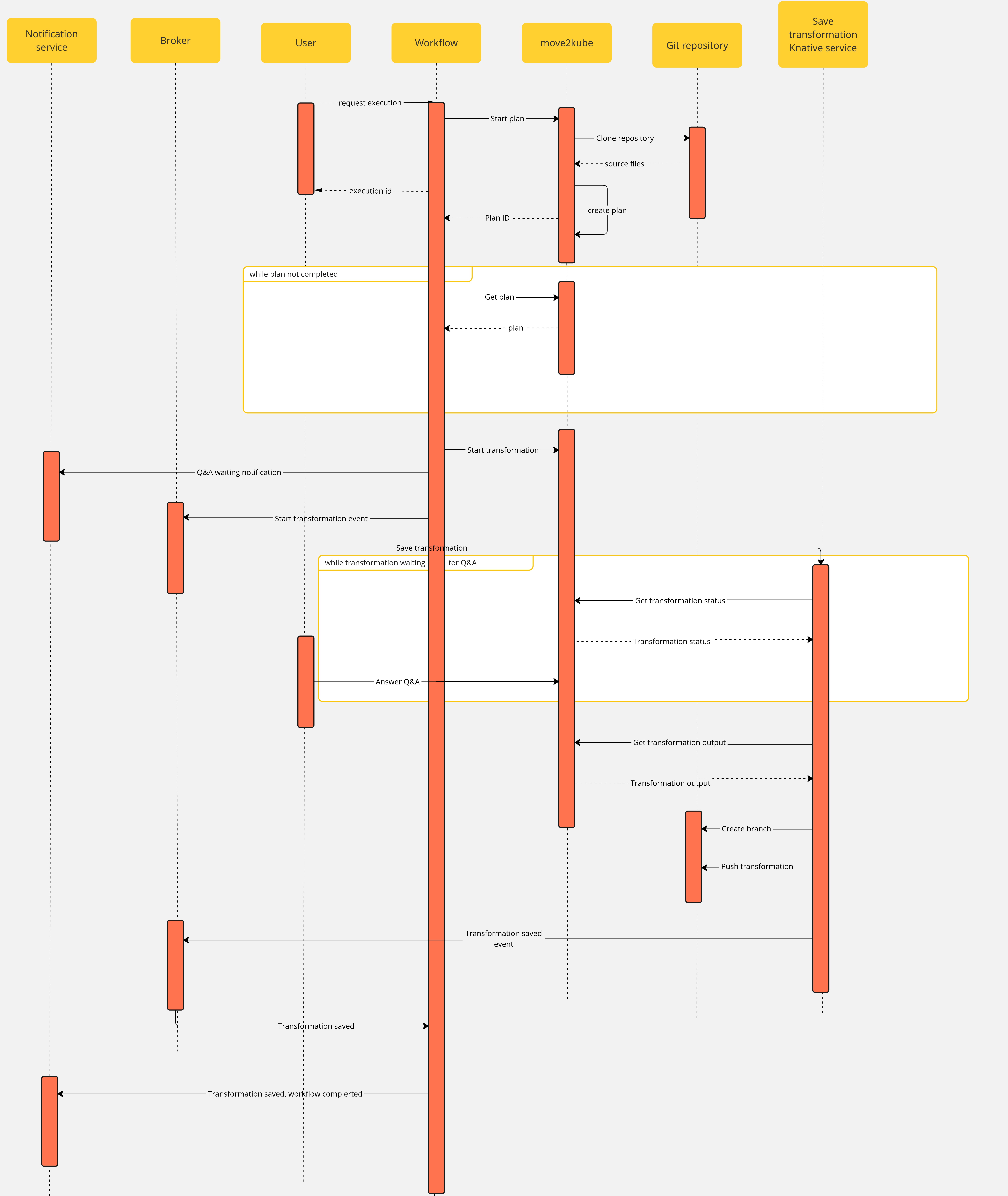
Note that if an error occurs during the migration planning there is no feedback given by the move2kube instance API. To overcome this, we defined a maximum amount of retries (move2kube_get_plan_max_retries) to execute while getting the planning before exiting with an error. By default the value is set to 10 and it can be overridden with the environment variable MOVE2KUBE_GET_PLAN_MAX_RETRIES.
Application properties can be initialized from environment variables before running the application:
| Environment variable | Description | Mandatory | Default value |
|---|---|---|---|
MOVE2KUBE_URL | The move2kube instance server URL | ✅ | |
BACKSTAGE_NOTIFICATIONS_URL | The backstage server URL for notifications | ✅ | |
NOTIFICATIONS_BEARER_TOKEN | The authorization bearer token to use to send notifications | ✅ | |
MOVE2KUBE_GET_PLAN_MAX_RETRIES | The amount of retries to get the plan before failing the workflow | ❌ | 10 |
Application properties can be initialized from environment variables before running the application:
| Environment variable | Description | Mandatory | Default value |
|---|---|---|---|
MOVE2KUBE_API | The move2kube instance server URL | ✅ | |
SSH_PRIV_KEY_PATH | The absolute path to the SSH private key | ✅ | |
BROKER_URL | The knative broker URL | ✅ | |
LOG_LEVEL | The log level | ❌ | INFO |
The use case has the following components:
m2k: the Sonataflow resource representing the workflow. A matching Deployment is created by the sonataflow operator..m2k-save-transformation-func: the Knative Service resource that holds the service retrieving the move2kube instance output and saving it to the git repository. A matching Deployment is created by the Knative deployment.move2kube instance: the Deployment running the move2kube instanceTrigger:m2k-save-transformation-event: event sent by the m2k workflow that will trigger the execution of m2k-save-transformation-func.transformation-saved-trigger-m2k: event sent by m2k-save-transformation-func if/once the move2kube output is successfully saved to the git repository.error-trigger-m2k: event sent by m2k-save-transformation-func if an error while saving the move2kube output to the git repository.Broker named default which link the components together.See official installation guide
oc -n sonataflow-infra get routes
NAME HOST/PORT PATH SERVICES PORT TERMINATION WILDCARD
move2kube-route move2kube-route-sonataflow-infra.apps.cluster-c68jb.dynamic.redhatworkshops.io move2kube-svc <all> edge None
To get it, you can run
oc -n rhdh-operator get routes
Sample output:
NAME HOST/PORT PATH SERVICES PORT TERMINATION WILDCARD
backstage-backstage backstage-backstage-rhdh-operator.apps.cluster-c68jb.dynamic.redhatworkshops.io / backstage-backstage http-backend edge/Redirect None
Go to the Orchestrator page.
Click on Move2Kube workflow and then click the run button on the top right of the page.
In the repositoryURL field, put the URL of your git project
In the sourceBranch field, put the name of the branch holding the project you want to transform
mainIn the targetBranch field, put the name of the branch in which you want the move2kube output to be persisted. If the branch exists, the workflow will fail
move2kube-outputIn the workspaceId field, put the ID of the move2kube instance workspace to use for the transformation. Use the ID of the workspace created at the 1st step.
a46b802d-511c-4097-a5cb-76c892b48d71In the projectId field, put the ID of the move2kube instance project under the previous workspace to use for the transformation. Use the ID of the project created at the 1st step.
9c7f8914-0b63-4985-8696-d46c17ba4ebeThen click on nextStep
Click on run to trigger the execution
Once a new transformation has started and is waiting for your input, you will receive a notification with a link to the Q&A
Once you completed the Q&A, the process will continue and the output of the transformation will be saved in your git repository, you will receive a notification to inform you of the completion of the workflow.
A selected set of serverless workflows.
Here is the layout of directories per workflow. Each folder contains at least:
application.properties the configuration item specific for the workflow app itself.${workflow}.sw.yaml the serverless workflow definitions with respect to the best practices.specs/ optional folder with OpenAPI specs if the flow needs them.All .svg can be ignored, there’s no real functional use for them in deployment and all of them are created by VSCode extension.
Every workflow has a matching container image pushed to quay.io by a github workflows
in the form of quay.io/orchestrator/serverless-workflow-${workflow}.
After image publishing, GitHub action will generate kubernetes manifests and push a PR to the workflows helm chart repo under a directory matching the workflow name. This repo is used to deploy the workflows to an environment with Sonataflow operator running.
Follow these steps to successfully add a new workflow:
/onboardingapplication.properties, onboarding.sw.yaml into that folder.github/workflows/${workflow}.yaml that will call main workflow (see greeting.yaml)charts/workflows/charts/onboarding. You can copy the greeting sub-chart directory and files.See Continuous Integration with make for implementation details of the CI pipeline.
There are two builder images under ./pipeline folder:
docker.io/apache/incubator-kie-sonataflow-builder:main that doesn’t required any authorizationNote on CI: For every PR merged in the workflow directory, a GitHub Action runs an image build to generate manifests, and a new PR is automatically generated in the serverless-workflows-config repository. The credentials used by the build process are defined as organization level secret, and the content is from a token on the helm repo with an expiry period of 60 days. Currently only the repo owner (rgolangh) can recreate the token. This should be revised.
Our Orchestrator Serverless Workflow Examples repository, located at GitHub, provides a collection of sample workflows designed to help you explore and understand how to build serverless workflows using Orchestrator. These examples showcase a range of use cases, demonstrating how workflows can be developed, tested, and executed based on various inputs and conditions.
Please note that this repository is intended for development and testing purposes only. It serves as a reference for developers looking to create custom workflows and experiment with serverless orchestration concepts. These examples are not optimized for production environments and should be used to guide your own development processes.
This document provides solutions to common problems encountered with serverless workflows.
Many workflow operations are REST requests to REST endpoints. If an HTTP error occurs then the workflow will fail and the HTTP code and message will be displayed. Here is an example of the error in the UI.
Please use HTTP codes documentation for understanding the meaning of such errors.
Here are some examples:
409. Usually indicates that we are trying to update or create a resource that already exists. E.g. K8S/OCP resources.401. Unauthorized access. A token, password or username might be wrong or expired.Solution:
oc logs my-workflow-xy73lj
Solution:
Examine the container status and logs
oc get pods my-workflow-xy73lj
oc logs my-workflow-xy73lj
Most probably the Data index service was unready when the workflow started. Typically this is what the log shows:
2024-07-24 21:10:20,837 ERROR [org.kie.kog.eve.pro.ReactiveMessagingEventPublisher] (main) Error while creating event to topic kogito-processdefinitions-events for event ProcessDefinitionDataEvent {specVersion=1.0, id='586e5273-33b9-4e90-8df6-76b972575b57', source=http://mtaanalysis.default/MTAAnalysis, type='ProcessDefinitionEvent', time=2024-07-24T21:10:20.658694165Z, subject='null', dataContentType='application/json', dataSchema=null, data=org.kie.kogito.event.process.ProcessDefinitionEventBody@7de147e9, kogitoProcessInstanceId='null', kogitoRootProcessInstanceId='null', kogitoProcessId='MTAAnalysis', kogitoRootProcessId='null', kogitoAddons='null', kogitoIdentity='null', extensionAttributes={kogitoprocid=MTAAnalysis}}: java.util.concurrent.CompletionException: io.netty.channel.AbstractChannel$AnnotatedConnectException: Connection refused: sonataflow-platform-data-index-service.default/10.96.15.153:80
Check if you use a cluster-wide platform:
$ oc get sonataflowclusterplatforms.sonataflow.org
cluster-platform
If you have, like in the example output, then use the namespace sonataflow-infra when you look for the sonataflow services
Make sure the Data Index is ready, and restart the workflow - notice the sonataflow-infra namespace usage:
$ oc get pods -l sonataflow.org/service=sonataflow-platform-data-index-service -n sonataflow-infra
NAME READY STATUS RESTARTS AGE
sonataflow-platform-data-index-service-546f59f89f-b7548 1/1 Running 0 11kh
$ oc rollout restart deployment my-workflow
REST actions performed by the workflow can fail the SSL certificate check if the target endpoint is signed with a CA which is not available to the workflow. The error in the workflow pod log usually looks like this:
sun.security.provider.certpath.SunCertPathBuilderException - unable to find valid certification path to requested target
Solution:
Solution: When deploying a workflow in a namespace other than the one where Sonataflow services are running (e.g., sonataflow-infra), there are essential steps to follow to enable persistence and connectivity for the workflow. See the following steps.
The Backstage Notifications System provides a way for plugins and external services to send notifications to Backstage users.
These notifications are displayed in the dedicated page of the Backstage frontend UI or by frontend plugins per specific scenarios.
Additionally, notifications can be sent to external channels (like email) via “processors” implemented within plugins.
Upstream documentation can be found in:
Notifications are messages sent to either individual users or groups. They are not intended for inter-process communication of any kind.
To list and manage, choose Notifications from the left-side menu item.
There are two basic types of notifications:

The backend plugin provides the backend application for reading and writing notifications.
The Notifications are primarily meant to be sent by backend plugins. In such flow, the authentication is shared among them.
To let external systems (like a Workflow) create new notifications by sending POST requests to the Notification REST API, authentication needs to be properly configured via setting the backend.auth.externalAccess property of the app-config .
Refer to the service-to-service auth documentation for more details, focusing on the Static Tokens section as the simplest setup option.
An example request for creating a broadcast notification can look like:
curl -X POST https://[BACKSTAGE_BACKEND]/api/notifications -H "Content-Type: application/json" -H "Authorization: Bearer YOUR_BASE64_SHARED_KEY_TOKEN" -d '{"recipients":{"type":"broadcast"},"payload": {"title": "Title of broadcast message","link": "http://foo.com/bar","severity": "high","topic": "The topic"}}'
Configuration of the dynamic plugins is in the dynamic-plugins-rhdh ConfigMap created by the Helm chart during installation.
Usually there is no need to change the defaults but little tweaks can be done on the props section:
frontend:
redhat.plugin-notifications:
dynamicRoutes:
- importName: NotificationsPage
menuItem:
config:
props:
titleCounterEnabled: true
webNotificationsEnabled: false
importName: NotificationsSidebarItem
path: /notifications
Except setting authentication for external callers, there is no special plugin configuration needed.
It is possible to forward notification content to email address. In order to do that you must add the Email Processor Module to your Backstage backend.
Configuration options can be found in plugin’s documentation.
Example configuration:
pluginConfig:
notifications:
processors:
email:
filter:
minSeverity: low
maxSeverity: critical
excludedTopics: []
broadcastConfig:
receiver: config # or none or users
receiverEmails:
- foo@company.com
- bar@company.com
cache:
ttl:
days: 1
concurrencyLimit: 10
replyTo: email@company.com
sender: email@company.com
transportConfig:
hostname: your.smtp.host.com
password: a-password
username: a-smtp-username
port: 25
secure: false
transport: smtp
The configuration of the module explains how to configure filters. Filters are used to ignore notifications that should not be forwarded to email. The supported filters include minimum/maximum severity and list of excluded topics.
Each user notification has a list of recipients. The recipient is an entity in Backstage catalog. The notification will be sent to the email addresses of the recipients.
In broadcast notifications we do not have recipients, the notifications are delivered to all users.
The module’s configuration supports a few options for broadcast notifications:
The Orchestrator for Backstage is a mechanism designed to facilitate the implementation and execution of developer self-service flows. It serves as a vital component that enhances and augments the existing scaffolder functionality of Backstage with a more flexible and powerful set of features including long-running and asynchronous flows.
The orchestrator works harmoniously with other Backstage components such as the Software Catalog, permissions, and plugins as well as others. By leveraging its capabilities, organizations can orchestrate and coordinate developer self-service flows effectively.
The Backstage Orchestrator plugin aims to provide a better option to Scaffolder, based on workflows to have a more flexible and powerful tool that addresses the need by streamlining and automating processes, allowing developers to focus more on coding and innovation.
The orchestrator relies on SonataFlow, a powerful tool for building cloud-native workflow applications.
The main idea is to keep the same user experience for users, leveraging the UI components, input forms, and flow that Scaffolder provides, this way it should be straightforward for users and transparent no matter whether using Templates or Workflows, both can live together being compatible with integration points.
The orchestrator controls the flow orchestrating operations/tasks that may be executed in any external service including Scaffolder Actions, this way it is possible to leverage any existing Action hence Software Templates can be easily migrated to workflows opening the door to extend them to more complex use cases.
Advanced core capabilities
Client-side tooling
The Orchestrator plugin is composed of the following packages:
@janus-idp/backstage-plugin-orchestrator-backend package connects the Backstage server to the Orchestrator. For setup process, see Backend Setup@janus-idp/backstage-plugin-orchestrator package contains frontend components for the Orchestrator plugin. For setup process, see Frontend Setup@janus-idp/backstage-plugin-orchestrator-common package contains shared code between the Orchestrator plugin packages.Please follow this link for instructions: https://github.com/janus-idp/backstage-showcase/blob/main/showcase-docs/dynamic-plugins.md#helm-deployment
The following configuration is required for the Orchestrator plugin to work properly:
backend:
csp:
frame-ancestors: ['http://localhost:3000', 'http://localhost:7007']
script-src: ["'self'", "'unsafe-inline'", "'unsafe-eval'"]
script-src-elem: ["'self'", "'unsafe-inline'", "'unsafe-eval'"]
connect-src: ["'self'", 'http:', 'https:', 'data:']
orchestrator:
sonataFlowService:
baseUrl: http://localhost
port: 8899
autoStart: true
workflowsSource:
gitRepositoryUrl: https://github.com/parodos-dev/backstage-orchestrator-workflows
localPath: /tmp/orchestrator/repository
dataIndexService:
url: http://localhost:8899
sonataFlowService config section must be entirely omitted and the dataIndexService.url must point to the existing Data Index Service.For more information about the configuration options, including other optional properties, see the config.d.ts file.
Install the Orchestrator backend plugin using the following command:
yarn workspace backend add @janus-idp/backstage-plugin-orchestrator-backend
Add the following code to the packages/backend/src/index.ts file:
const backend = createBackend();
/* highlight-add-next-line */
backend.add(import('@janus-idp/backstage-plugin-orchestrator-backend'));
backend.start();
Install the Orchestrator frontend plugin using the following command:
yarn workspace app add @janus-idp/backstage-plugin-orchestrator
Add a route to the OrchestratorPage and the customized template card component to Backstage App (packages/app/src/App.tsx):
/* highlight-add-next-line */
import { OrchestratorPage } from '@janus-idp/backstage-plugin-orchestrator';
const routes = (
<FlatRoutes>
{/* ... */}
{/* highlight-add-next-line */}
<Route path="/orchestrator" element={<OrchestratorPage />} />
</FlatRoutes>
);
Add the Orchestrator to Backstage sidebar (packages/app/src/components/Root/Root.tsx):
/* highlight-add-next-line */
import { OrchestratorIcon } from '@janus-idp/backstage-plugin-orchestrator';
export const Root = ({ children }: PropsWithChildren<{}>) => (
<SidebarPage>
<Sidebar>
<SidebarGroup label="Menu" icon={<MenuIcon />}>
{/* ... */}
{/* highlight-add-start */}
<SidebarItem
icon={OrchestratorIcon}
to="orchestrator"
text="Orchestrator"
/>
{/* highlight-add-end */}
</SidebarGroup>
{/* ... */}
</Sidebar>
{children}
</SidebarPage>
);
The Orchestrator plugin enhances the Backstage with the execution of developer self-service flows. It provides a graphical editor to visualize workflow definitions, and a dashboard to monitor the execution of the workflows.
Refer to the Quick start to install the Orchestrator using the helm chart and execute a sample workflow through the Red Hat Developer Hub orchestrator plugin UI.
The plugin provides OpenAPI v2 endpoints definition to facilitate communication between the frontend and backend. This approach minimizes the data that needs to be sent to the frontend, provides flexibility and avoids dependencies on changes in the CNCF serverless specification. It also allows for a seamless transition if there’s a need to replace the backend implementation.
In addition, by leveraging on OpenAPI spec, it is possible to generate clients and create CI steps.
OpenAPI specification file is available in orchestrator-common.
OpenAPI specification documentation is available here
NOTE:
While the OpenAPI specification is available in the Orchestrator plugin, the UI currently does not rely on this spec.
We plan to incorporate v2 endpoints into the UI in the near future.
The typescript schema is generated in auto-generated folder from openapi.yaml specification file.
The orchestrator backend can use the generated schema to validate the HTTP requests and responses.
NOTE: Temporary the validation has been disabled. It will be enabled when the orchestrator frontend will switch to the use of v2 endpoints only.
Checkout the backstage-plugin
git clone git@github.com:janus-idp/backstage-plugins.git
If you need to change the OpenAPI spec, edit the openapi.yaml according to your needs and then execute from the project root folder:
yarn --cwd plugins/orchestrator-common openapi
This command updates the auto-generated files and the auto-generated docs.
NOTE: Do not manually edit auto-generated files
If you add a new component in the spec, then you need to export the generated typescript object here. For example, if you define
components:
schemas:
Person:
type: object
properties:
name:
type: string
surname:
type: string
then
export type Person = components['schemas']['Person'];
When defining a new endpoint, you have to define the operationId.
That id is the one that you can use to implement the endpoint logic.
For example, let’s assume you add
paths:
/names:
get:
operationId: getNames
description: Get a list of names
responses:
'200':
description: Success
content:
application/json:
schema:
type: array
items:
$ref: '#/components/schemas/Person'
Then you can implement the endpoint in router.ts referring the operationId getNames:
api.register('getNames', async (_c, _req, res: express.Response, next) => {
// YOUR LOGIC HERE
const result: Person[] = [
{ name: 'John', surname: 'Snow' },
{ name: 'John', surname: 'Black' },
];
res.status(200).json(result);
});