This is the multi-page printable view of this section. Click here to print.
Infrastructure
1 - Simple Escalation
Simple escalation workflow
An escalation workflow integrated with Atlassian JIRA using SonataFlow.
Prerequisite
- Access to a Jira server (URL, user and API token)
- Access to an OpenShift cluster with
adminRole
Workflow diagram
Note:
The value of the .jiraIssue.fields.status.statusCategory.key field is the one to be used to identify when the done status is reached, all the other
similar fields are subject to translation to the configured language and cannot be used for a consistent check.
Application configuration
Application properties can be initialized from environment variables before running the application:
| Environment variable | Description | Mandatory | Default value |
|---|---|---|---|
JIRA_URL | The Jira server URL | ✅ | |
JIRA_USERNAME | The Jira server username | ✅ | |
JIRA_API_TOKEN | The Jira API Token | ✅ | |
JIRA_PROJECT | The key of the Jira project where the escalation issue is created | ❌ | TEST |
JIRA_ISSUE_TYPE | The ID of the Jira issue type to be created | ✅ | |
OCP_API_SERVER_URL | The OpensShift API Server URL | ✅ | |
OCP_API_SERVER_TOKEN | The OpensShift API Server Token | ✅ | |
ESCALATION_TIMEOUT_SECONDS | The number of seconds to wait before triggering the escalation request, after the issue has been created | ❌ | 60 |
POLLING_PERIODICITY(1) | The polling periodicity of the issue state checker, according to ISO 8601 duration format | ❌ | PT6S |
(1) This is still hardcoded as PT5S while waiting for a fix to KOGITO-9811
How to run
mvn clean quarkus:dev
Example of POST to trigger the flow (see input schema in ocp-onboarding-schema.json):
curl -XPOST -H "Content-Type: application/json" http://localhost:8080/ticket-escalation -d '{"namespace": "_YOUR_NAMESPACE_"}'
Tips:
- Visit Workflow Instances
- Visit (Data Index Query Service)[http://localhost:8080/q/graphql-ui/]
2 - Move2Kube
Move2kube (m2k) workflow
Context
This workflow is using https://move2kube.konveyor.io/ to migrate the existing code contained in a git repository to a K8s/OCP platform.
Once the transformation is over, move2kube provides a zip file containing the transformed repo.
Design diagram
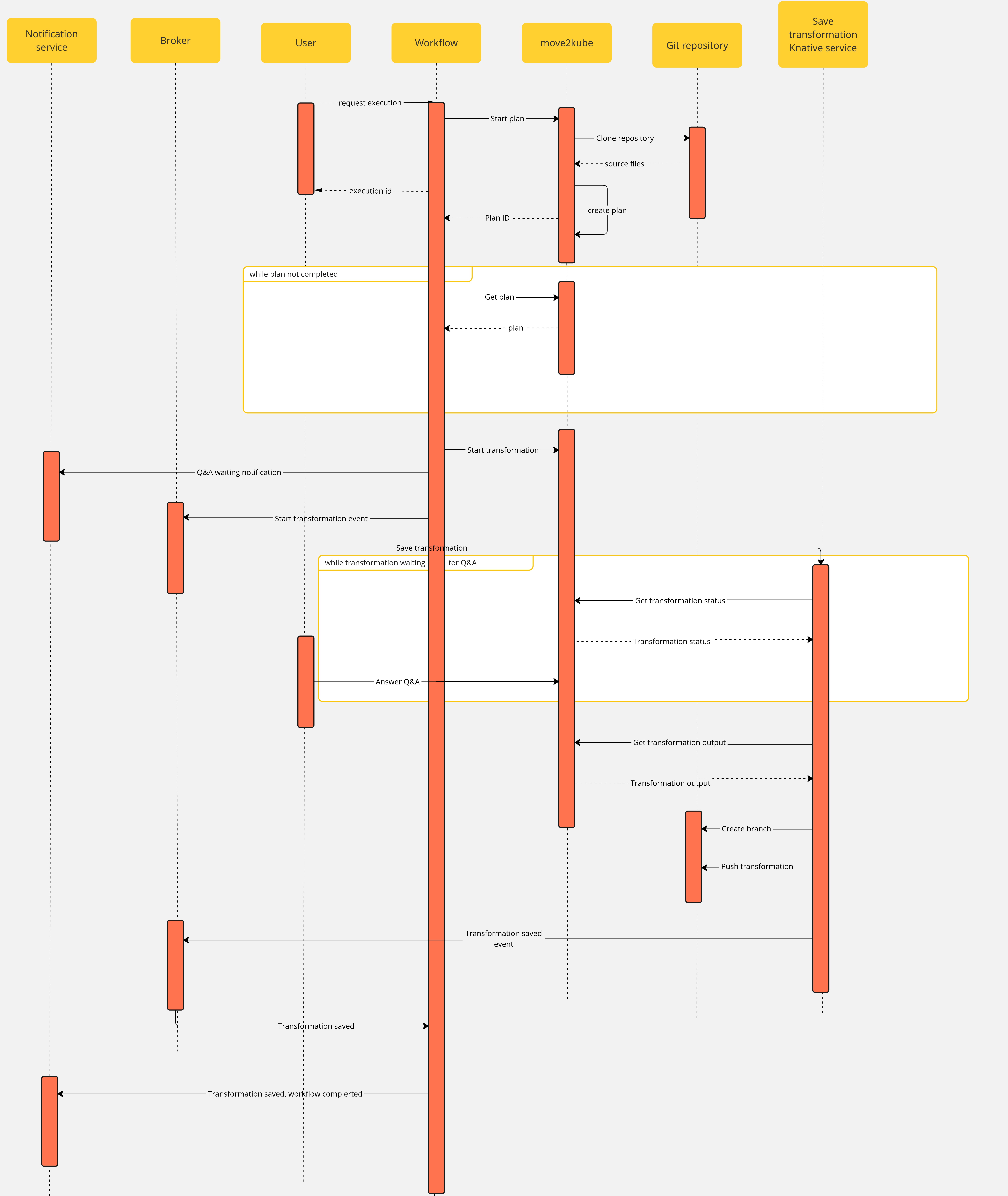
Workflow
Note that if an error occurs during the migration planning there is no feedback given by the move2kube instance API. To overcome this, we defined a maximum amount of retries (move2kube_get_plan_max_retries) to execute while getting the planning before exiting with an error. By default the value is set to 10 and it can be overridden with the environment variable MOVE2KUBE_GET_PLAN_MAX_RETRIES.
Workflow application configuration
Move2kube workflow
Application properties can be initialized from environment variables before running the application:
| Environment variable | Description | Mandatory | Default value |
|---|---|---|---|
MOVE2KUBE_URL | The move2kube instance server URL | ✅ | |
BACKSTAGE_NOTIFICATIONS_URL | The backstage server URL for notifications | ✅ | |
NOTIFICATIONS_BEARER_TOKEN | The authorization bearer token to use to send notifications | ✅ | |
MOVE2KUBE_GET_PLAN_MAX_RETRIES | The amount of retries to get the plan before failing the workflow | ❌ | 10 |
m2k-func serverless function
Application properties can be initialized from environment variables before running the application:
| Environment variable | Description | Mandatory | Default value |
|---|---|---|---|
MOVE2KUBE_API | The move2kube instance server URL | ✅ | |
SSH_PRIV_KEY_PATH | The absolute path to the SSH private key | ✅ | |
BROKER_URL | The knative broker URL | ✅ | |
LOG_LEVEL | The log level | ❌ | INFO |
Components
The use case has the following components:
m2k: theSonataflowresource representing the workflow. A matchingDeploymentis created by the sonataflow operator..m2k-save-transformation-func: the KnativeServiceresource that holds the service retrieving the move2kube instance output and saving it to the git repository. A matchingDeploymentis created by the Knative deployment.move2kube instance: theDeploymentrunning the move2kube instance- Knative
Trigger:m2k-save-transformation-event: event sent by them2kworkflow that will trigger the execution ofm2k-save-transformation-func.transformation-saved-trigger-m2k: event sent bym2k-save-transformation-funcif/once the move2kube output is successfully saved to the git repository.error-trigger-m2k: event sent bym2k-save-transformation-funcif an error while saving the move2kube output to the git repository.
- The Knative
Brokernameddefaultwhich link the components together.
Installation
See official installation guide
Usage
- Create a workspace and a project under it in your move2kube instance
- you can reach your move2kube instance by running
Sample output:oc -n sonataflow-infra get routesNAME HOST/PORT PATH SERVICES PORT TERMINATION WILDCARD move2kube-route move2kube-route-sonataflow-infra.apps.cluster-c68jb.dynamic.redhatworkshops.io move2kube-svc <all> edge None- for more information, please refer to https://move2kube.konveyor.io/tutorials/ui
- Go to the backstage instance.
To get it, you can run
oc -n rhdh-operator get routes
Sample output:
NAME HOST/PORT PATH SERVICES PORT TERMINATION WILDCARD
backstage-backstage backstage-backstage-rhdh-operator.apps.cluster-c68jb.dynamic.redhatworkshops.io / backstage-backstage http-backend edge/Redirect None
Go to the
Orchestratorpage.Click on
Move2Kube workflowand then click therunbutton on the top right of the page.In the
repositoryURLfield, put the URL of your git projectIn the
sourceBranchfield, put the name of the branch holding the project you want to transform- ie:
main
- ie:
In the
targetBranchfield, put the name of the branch in which you want the move2kube output to be persisted. If the branch exists, the workflow will fail- ie:
move2kube-output
- ie:
In the
workspaceIdfield, put the ID of the move2kube instance workspace to use for the transformation. Use the ID of the workspace created at the 1st step.- ie:
a46b802d-511c-4097-a5cb-76c892b48d71
- ie:
In the
projectIdfield, put the ID of the move2kube instance project under the previous workspace to use for the transformation. Use the ID of the project created at the 1st step.- ie:
9c7f8914-0b63-4985-8696-d46c17ba4ebe
- ie:
Then click on
nextStepClick on
runto trigger the executionOnce a new transformation has started and is waiting for your input, you will receive a notification with a link to the Q&A
- For more information about what to expect and how to answer the Q&A, please visit the official move2kube documentation
Once you completed the Q&A, the process will continue and the output of the transformation will be saved in your git repository, you will receive a notification to inform you of the completion of the workflow.
- You can now clone the repository and checkout the output branch to deploy your manifests to your cluster! You can check the move2kube documention if you need guidance on how to deploy the generated artifacts.